License Manager
The License Manager dialog is used to view and manage licenses. It can be launched using the button in the Home ribbon for each application. You will only see the licenses that are used by that application.
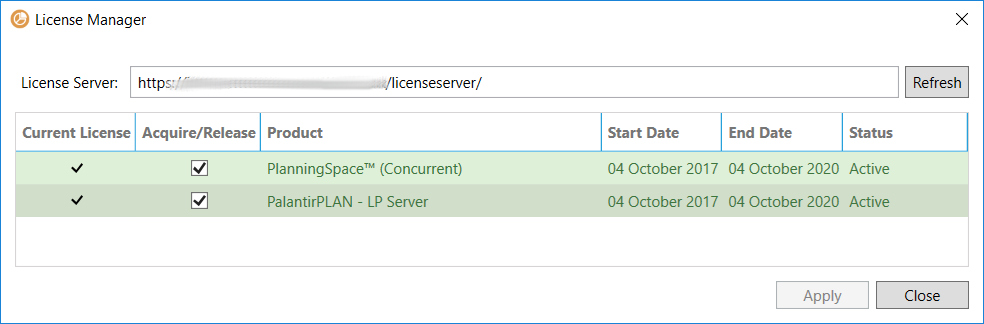
Planning Space applications work by acquiring temporary licenses from a license server, which is a service provided by an IPS Server. The license server is configured by the IPS Administrator, and the license acquisition process is automated and should require minimal attention by ordinary Planning Space users.
The License Server setting is specific to each application (and per each tenant), and it may be differently set by the IPS Server Administrator. You should not need to touch this setting in normal circumstances.
The meanings of the different columns are explained in the table below. The only column that is modifiable is Acquire/Release.
| Column | Description |
|---|---|
| Current License | If ticked then you have an active license at the moment. (This field cannot be edited and is updated automatically.) |
| Acquire/Release | Indicates whether the license will be acquired every time you launch the application. Check or uncheck this box to change the current state. |
| Product | The name of the Planning Space application, or an additional component, that is provided by the license. Usually you will see a general application license 'PlanningSpace (Concurrent)'. |
| Start Date | The license start date. |
| End Date | The license expiry date. |
| Status | Active (with Green background) means the license is available for use; Expires Soon (Yellow background) means the license expiry date is approaching; Expired (Red background) means the license is no longer in use. This field cannot be edited and is updated automatically based on information from the license server. |
